Image preparation is a very important part of Radiopaedia.org, and we aim for high-quality images and uniformity across the site. As always, patient anonymity is essential, and any images with patient details included will be removed, and cases may be deleted.
On this page:
Images
Quality
Radiology is all about image quality, so it is crucial for the site as a whole and for your online contributions to be of high quality. We are not all blessed with state-of-the-art hardware, but that is no excuse for poorly optimized images.
Digitally exported images are strongly preferred over screenshots or photos over film.
Before uploading an image, please ensure that:
the images have appropriate window/level/contrast/brightness
are of sufficient resolution (see below)
are appropriate for teaching (slice thickness, views, etc.)
Supported formats
DICOM: lossless, an original image format that is the standard for storing and transmitting medical images; uploading DICOM images to Radiopaedia directly (with full client-side anonymisation) is available and is ideal as it will future-proof your case
JPG: small size but degraded by compression; use quality of 80 or above to minimize image degradation
PNG: non-lossy, reasonable size, the preferred format for diagrams, as edges and text will be crisp
Size
Radiopaedia accepts (essentially) any size and then resizes it to serve up to viewers. Thus uploading a larger size, particularly native modality resolution is recommended.
Ideally, just upload the DICOM and then you don't have to worry about this. We will take care of the rest.
Never (except for plain films and mammography) upload images that are smaller than the size acquired:
CT: 512 x 512 pixels (px)
MRI: sequence-specific ranging from 128 to 1024 px
x-ray: variable but generally larger than 1600 x 1600 px
ultrasound: 512 x 512 px
mammography: 2048 x 2048 px
angiography (DSA): 1600 x 1600 px
If in doubt upload a larger image. We keep all the original images and optimize the images for display on browsers.
Aspect ratio
Most images on the site are displayed in a square 1:1 container. Any space not taken up by the image will have a black background. Therefore, for any diagrams or images with non-black background please ensure the image is square so that it displays well.
Crop/pan/zoom tool
In the case uploader you can crop, pan and zoom images and stacks using the Crop tool. You can do so during upload or later. To go back to the images to edit them select Edit → Images from the case viewer.
Stacks
The ability to scroll through a stack of images is the cornerstone of cross-sectional imaging and is now expected for all cases containing CT or MRI.
Creating stacks
Uploading stacks is easy but depends on the image format.
JPG and PNG: for cross-sectional images (CT and MRI) or temporal sequences (DSA run), sequential images from a series can be uploaded as a .zip file containing sequentially numbered images; see stacks for more information
DICOM: sequential images are automatically separated into stacks when uploaded using this format; the uploader is available as an opt-in beta feature in the user settings
Number of images
PLEASE avoid uploading every single thin image you have. A 650 x 0.6 mm stack is useless and takes forever to load. It is very unusual for a single series to require more than 100 images.
Make sure you create the best possible learning experience (which rarely requires thins that you may need for diagnosis).
It is, however, good to include more than just the area of abnormality as search-and-find is an important skill to develop.
Trim tool
In the uploader you can trim unnecessary images from the start and end of stacks using the Trim stack tool.
Frequently asked questions
Can I combine multiple images into one image?
No. In general please have only one image/slice/projection per image. This is especially the case for cross-sectional imaging.
The one exception (sometimes) is long/thin x-rays (e.g. limbs) which can be better presented as side by side views.
Can I add my name to the images?
No. With the exception of illustrations you have created, images should not include your name or any other attribution. If you need to attribute the images to someone (e.g. a colleague) then please do so in the findings or discussion section.
Can I watermark or add a logo to the images?
No. We want images to be a clean and easy to use as possible. That is a main feature of Radiopaedia. Images with brand names, watermarks, logos etc. are not accepted.
What image preparation software should I use?
A number of tools are useful to make sure your images are the best they can be (for Radiopaedia.org and for publication). See External links below for the links.
Image editing software
Adobe Photoshop (Windows, Mac): paid photo editing software
Krita (Windows, Linux, Mac): free, open source photo editing software
GIMP (Windows, Linux, Mac): free, open source photo editing software
Pixlr: free online photo editor (good for converting to greyscale)
DICOM software
Horos (Mac): free, open source DICOM viewer, editor and exporter
Tips for taking photos of printed film?
Taking photos of printed film is tricky, and generally discouraged. Some historical films are worth preserving and with a little practice, reasonable results can be obtained.
General tips
-
camera settings
black/white (you can convert to greyscale later too)
macro
high-quality jpg (90 or 100): you can convert .raw or .tiff image types to .png, but this is of limited utility as jpg image degradation is not the quality limiting step
tripod ideal
Common problems
-
glare from next to the film is horrible so you need to mask it out
for CT/MR which are the standard size a hole cut in card works fine
for odd shapes need to be more inventive
reflections may not be apparent until you look at the image, so a pitch-black room except for the lightbox is best, and even then you may see a reflection of yourself
autofocus often does not work (fluffy images) so focusing on a sheet of paper with lines drawn on it placed in front of the film works well; alternatively set your focus to the central dot, and aim initially at the patient demographics (remember to exclude these or edit them out later)
it can be really hard to replicate a nice flat image when there is dense bone (when the film is completely transparent you get a lot of glare and can't see the rest)
External links
-
Browser based image editors
-
Open source image editiors
-
DICOM viewer
If any of these links are broken or for other problems and questions, please contact editors@radiopaedia.org.


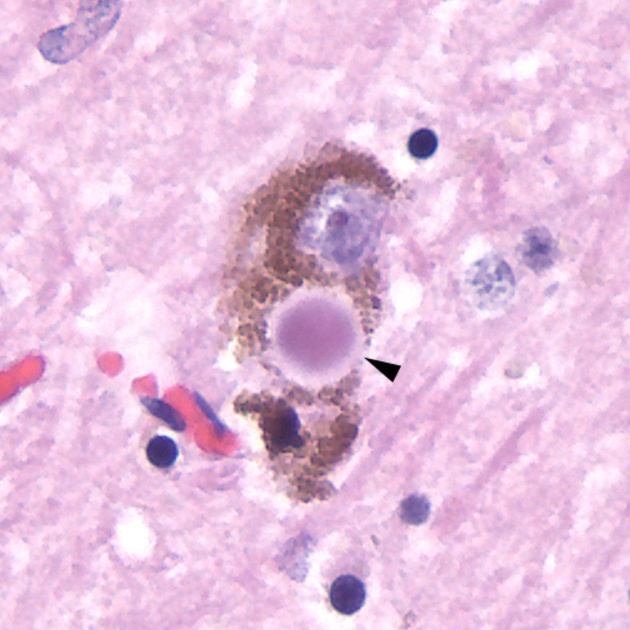
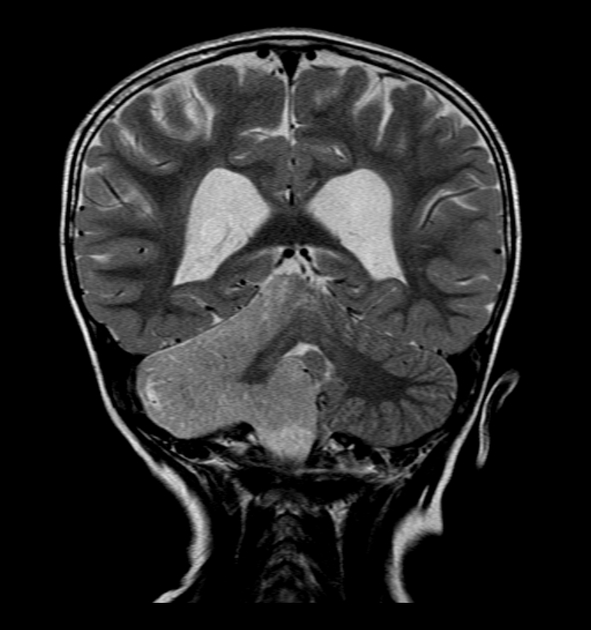
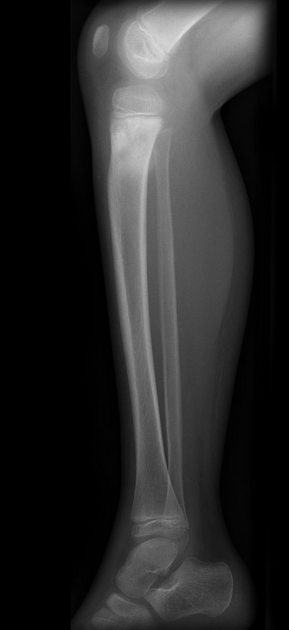
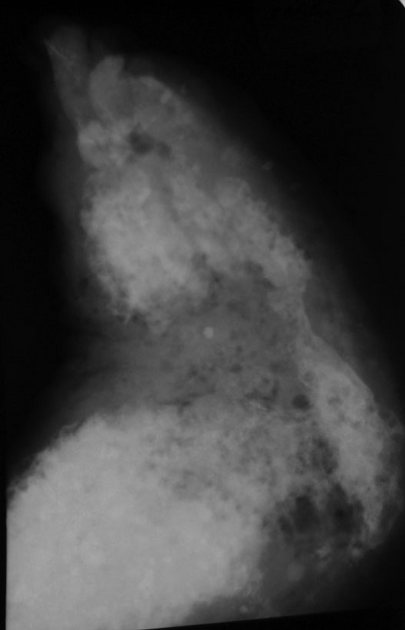


 Unable to process the form. Check for errors and try again.
Unable to process the form. Check for errors and try again.